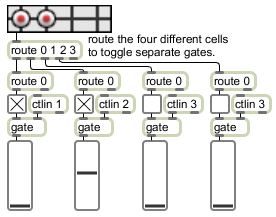Picture File Format
Specifications:
The background pictures the matrixctrl object uses are, by convention, saved in Portable Network Graphics (.png) format. If you are using Max on Windows and want to to work with images other than PNG or PICT files, we recommend that you install QuickTime and choose a complete install of all optional components. The symbol used as a filename must either be the name of a file in Max's current search path, or an absolute pathname for the file (e.g. "MyDisk:/Documents/UI Pictures/Cell.png"). If the matrixctrl is larger than the chosen picture, copies of the picture will be added to fill the object.
Cell picture files must be in the following format:
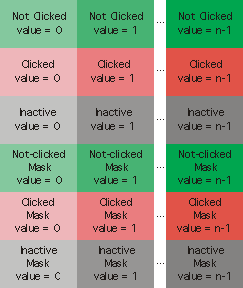
The picture is made up of a grid of images. All images have the same width and height. Each column of images represents one cell state. The picture must have at least two columns, since cells must have at least two states.
The first row of images is used for the idle (or "not clicked") appearance of the cells. The first row of images is mandatory; all subsequent rows are optional. The second row are images for the clicked appearance; these images will be used to draw the cell when it is clicked. The appearance of the cell reverts to its idle image when the mouse is released. The third row of images are used when the matrixctrl is in its inactive state, i.e. when it has received an active 0 message.
Image masks can be used to create cells with non-rectangular outlines. These masks are in the lower rows of the picture file. If you wish to use masks for any of the cell images, you must provide masks for all of them--each row of images will have a corresponding row of masks. Like all masks for Max's picture-based controls, black pixels create areas of the corresponding image that will be drawn, and while pixels create invisible areas.
Cell picture files must be in the following format:
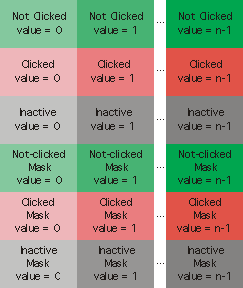
The picture is made up of a grid of images. All images have the same width and height. Each column of images represents one cell state. The picture must have at least two columns, since cells must have at least two states.
The first row of images is used for the idle (or "not clicked") appearance of the cells. The first row of images is mandatory; all subsequent rows are optional. The second row are images for the clicked appearance; these images will be used to draw the cell when it is clicked. The appearance of the cell reverts to its idle image when the mouse is released. The third row of images are used when the matrixctrl is in its inactive state, i.e. when it has received an active 0 message.
Image masks can be used to create cells with non-rectangular outlines. These masks are in the lower rows of the picture file. If you wish to use masks for any of the cell images, you must provide masks for all of them--each row of images will have a corresponding row of masks. Like all masks for Max's picture-based controls, black pixels create areas of the corresponding image that will be drawn, and while pixels create invisible areas.