Tutorial 15: Variable-length Wavetable
As was shown in Tutorial 3, the cycle~ object can use 512 samples of a buffer~ as a wavetable through which it reads repeatedly to play a periodically repeating tone. The wave~ object is an extension of that idea; it allows you to use any section of a buffer~ as a wavetable.
The starting and ending points within the buffer~ are determined by the number or signal received in the middle and right inlets of wave~. As a signal in the wave~ object's left inlet goes from 0 to 1, wave~ sends out the contents of the buffer~ from the specified start point to the end point. The phasor~ object, ramping repeatedly from 0 to 1, is the obvious choice as an input signal for the left inlet of wave~.
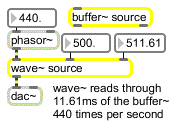
phasor~ drives wave~ through the section of the buffer~ specified as the wavetable
In a standard implementation of wavetable synthesis, the wavetable (512 samples in the case of cycle~, or a section of any length in the case of wave~) would be one single cycle of a waveform, and the frequency of the cycle~ object (or the phasor~ driving the wave~) would determine the fundamental frequency of the tone. In the case of wave~, however, the wavetable could contain virtually anything (an entire spoken sentence, for example).
wave~ yields rather unpredictable results compared to some of the more traditional sound generation ideas presented so far, but with some experimentation you can find a great variety of timbres using wave~. In this tutorial patch, you will see some ways of reading the contents of a buffer~ with wave~.
The tutorial patch is designed to let you try three different ways of driving wave~: with a repeating ramp signal (phasor~), a sinusoid (cycle~), or a single ramp (line~). The bottom part of the Patcher window is devoted to the basic implementation of wave~, and the upper part of the window contains the three methods of reading through the wavetable. First, let's look at the bottom half of the window.
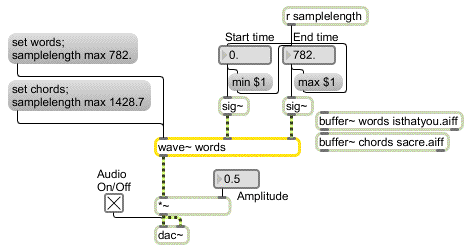
wave~ can use an excerpt of any length from either buffer~ as its wavetable
• Click on the toggle to turn audio on. Set the amplitude to some level greater than 0. Set the end time of the wavetable to 782 (the length in milliseconds of the file isthatyou.aiff).
With these settings, wave~ will use the entire contents of buffer~ as its wavetable. Now we are ready to read through the wavetable.
• Choose ‘Read forward’ from the pop-up umenu in the middle of the window. This will open the first signal inlet of the selector~, allowing wave~ to be controlled by the phasor~ object.
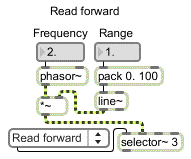
Read through wave~ by going repeatedly from 0 to 1 with a phasor~ object
• Set the number box marked ‘Range’ to . This sets the amplitude of the phasor~, so it effectively determines what fraction of the wavetable will be used. Set the number box marked ‘Frequency’ to . The phasor~ now goes from 0 to 1 two times per second, so you should hear wave~ reading through the buffer~ every half second.
• Try a few different sub-audio frequency values for the phasor~, to read through the buffer~ at different speeds. You can change the portion of the buffer~ being read, either by changing the ‘Range’ value, or by changing the start and end times of the wave~. Try audio frequencies for the phasor~ as well.
Notice that the rate of the phasor~ often has no obvious relationship to the perceived pitch, because the contents of the wavetable do not represent a single cycle of a waveform. Furthermore, such rapid repetition of an arbitrarily selected segment of a complex sample has a very high likelihood of producing frequencies well in excess of the Nyquist rate, which will be folded back into the audible range in unpredictable ways.
This changes the contents of the wavetable (because wave~ now accesses a different buffer~), and sets the maximum value of the ‘End time’ number box equal to the length of the file sacre.aiff. Notice an additional little programming trick -- shown in the example below -- employed to prevent the user from entering inappropriate start and end times for wave~.
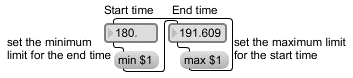
Each time the start or end time is changed, it revises the limits of the other number box
• With this new buffer~, experiment further by reading different length segments of the buffer~ at various rates.
The buffer~ object is essentially a lookup table that can be accessed in different ways by other objects. In Tutorial 12 the lookup~ object was used to treat a segment of a buffer~ as a transfer function, with a cosine wave as its input. The wave~ object can be used similarly. The only difference is that its input must range from 0 to 1, whereas lookup~ expects input in the range from -1 to 1. To use wave~ in this way, then, we must scale and offset the incoming cosine wave so that it ranges from 0 to 1.
• Set the start and end times of wave~ close together, so that only a few milliseconds of sound are being used for the wavetable. Choose ‘Read back and forth’ from the pop-up umenu in the middle of the window. This opens the second signal inlet of the selector~, allowing wave~ to be controlled by the cycle~ object.
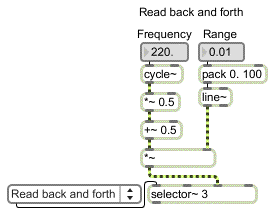
cycle~, scaled and offset to range from 0 to 1, reads back and forth in the wavetable
• Set the ‘Range’ number box to a very small value such as at first, to limit the cycle~ object's amplitude. This way, cycle~ will use a very small segment of the wavetable as the transfer function. Set the frequency of cycle~ to Hz. You will probably hear a rich tone with a fundamental frequency of 220 Hz. Drag on the ‘Range’ number box to change the amplitude of the cosine wave; the timbre will change accordingly. You can also experiment with different wavetable lengths by changing the start and end times of wave~. Sub-audio frequencies for the cycle~ object will produce unusual vibrato-like effects as it scans back and forth through the wavetable.
Because wave~ accepts any signal input in the rage 0 to 1, you can read through the wavetable just once by sending wave~ a ramp signal from 0 to 1 (or backward, from 1 to 0). Other objects such as play~ and groove~ are better suited for this purpose, but it is nevertheless possible with wave~.
• Choose ‘Read once’ from the pop-up umenu in the middle of the window. This opens the third signal inlet of the selector~, allowing wave~ to be controlled by the line~ object. Set start and end times for your wavetable, set the ‘Duration’ number box to , and click on the button to traverse the wavetable in one second. Experiment with both buffer~ objects, using various wavetable lengths and durations.
The cycle~ object in the right part of the Patcher window is used to add a sinusoidal position change to the wavetable. As the cosine wave rises and falls, the start and end times of the wavetable increase and decrease. As a result, the wavetable is constantly shifting its position in the buffer~, in a sinusoidally varying manner. Sonically this produces a unique sort of vibrato, not of fundamental frequency but of timbre. The wavetable length and the rate at which it is being read stay the same, but the wavetable's contents are continually changing.
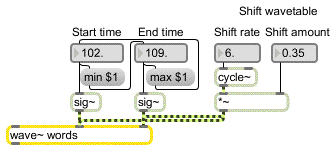
Shifting the wavetable by adding a sinusoidal offset to the start and end times
• Set the ‘Shift amount’ to , and set the ‘Shift rate’ to . Set the start time of the wavetable to and the end time to . Click on the message box to refer wave~ to the buffer~ object. Choose ‘Read forward’ from the pop-up umenu. Set the frequency of the phasor~ to an audio rate such as , and set its range to . You should hear a vibrato-like timbre change at the rate of 6 Hz. Experiment with varying the shift rate and the shift amount. When you are done, click on the toggle to turn audio off.
Summary
Any segment of the contents of a buffer~ can be used as a wavetable for the wave~ object. You can read through the wavetable by sending a signal to wave~ that goes from 0 to 1. So, by connecting the output of a phasor~ object to the input of wave~, you can read through the wavetable repeatedly at a sub-audio or audio rate. You can also scale and offset the output of a cycle~ object so that it is in the range 0 to 1, and use that as input to wave~. This treats the wavetable as a transfer function, and results in waveshaping synthesis. The position of the wavetable in the buffer~ can be varied dynamically -- by adding a sinusoidal offset to the start and end times of wave~, for example -- resulting in unique sorts of timbre modulation.