Description
ezdac~ works as a user interface version of the dac~ object. It appears as a button which can be clicked with the mouse to turn audio on or off.
Examples
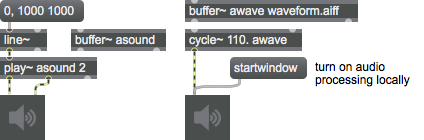
Arguments
None.
Attributes
bgcolor [4 floats]
Sets the color of the ezdac~ button background in RGBA format.
color [4 floats]7.0.0
On Color
elementcolor [4 floats]7.0.0
Off Color
local [int] (default: 0)
Toggles enabling/disabling audio input for the local window only in the patch in which this ezdac~ is located, and in subpatches of that patch. Turns off audio processing in all other patches.
style [symbol]7.0.0
Sets the style to be applied to the object. Styles can be set using the Format palette.
Common Box Attributes
annotation [symbol]
Sets the text that will be displayed in the Clue window when the user moves the mouse over the object.
background [int] (default: 0)
Adds or removes the object from the patcher's background layer. adds the object to the background layer, removes it. Objects in the background layer are shown behind all objects in the default foreground layer.
color [4 floats]
Sets the color for the object box outline.
fontface [int]
Sets the type style used by the object. The options are:
plain
bold
italic
bold italic
Possible values:
0 = 'regular'
1 = 'bold'
2 = 'italic'
3 = 'bold italic'
fontname [symbol]
Sets the object's font.
fontsize [float]
Sets the object's font size (in points).
Possible values:
'8'
'9'
'10'
'11'
'12'
'13'
'14'
'16'
'18'
'20'
'24'
'30'
'36'
'48'
'64'
'72'
hidden [int] (default: 0)
Toggles whether an object is hidden when the patcher is locked.
hint [symbol]
Sets the text that will be displayed in as a pop-up hint when the user moves the mouse over the object in a locked patcher.
ignoreclick [int] (default: 0)
Toggles whether an object ignores mouse clicks in a locked patcher.
patching_rect [4 floats] (default: 0. 0. 100. 0.)
Sets the position and size of the object in the patcher window.
position [2 floats]
Sets the object's x and y position in both patching and presentation modes (if the object belongs to its patcher's presentation), leaving its size unchanged.
presentation [int] (default: 0)
Sets whether an object belongs to the patcher's presentation.
presentation_rect [4 floats] (default: 0. 0. 0. 0.)
Sets the x and y position and width and height of the object in the patcher's presentation, leaving its patching position unchanged.
rect [4 floats]
Sets the x and y position and width and height of the object in both patching and presentation modes (if the object belongs to its patcher's presentation).
size [2 floats]
Sets the object's width and height in both patching and presentation modes (if the object belongs to its patcher's presentation), leaving its position unchanged.
textcolor [float]
Sets the color for the object's text in RGBA format.
textjustification [int]
Text Justification
Possible values:
0 = 'left'
1 = 'center'
2 = 'right'
varname [symbol]
Sets the patcher's scripting name, which can be used to address the object by name in pattr, scripting messages to thispatcher, and the js object.
Messages
int
Arguments
list
Arguments
(mouse)
local
Arguments
open
set
Arguments
Note that if the audio is on and you use the message to change a ezdac~ to use logical channels that are not currently in use, no sound will be heard from these channels until the audio is turned off and on again.
signal
In right inlet: The signal is sent to audio output channel 2.
start
startwindow
stop
wclose
Output
Audio
None. The signal received in the inlet is sent to the corresponding audio output channel.
See Also
| Name | Description |
|---|---|
| adstatus | Report and control audio driver settings |
| ezadc~ | Audio input and on/off button |
| adc~ | Audio input and on/off |
| MSP: Audio Input and Output | MSP: Audio Input and Output |
| MSP Basics Tutorial 3: Wavetable Oscillator | MSP Basics Tutorial 3: Wavetable Oscillator |