mc.playlist~
Description
Use mc.playlist~ to organize sound files and play them back using multichannel outputs. Each file's waveform is shown in a clip where you can select a portion of the file for playback. Drag clips within an mc.playlist~ to re-order them, or drag clips to other mc.playlist~ objects by using the dotted handle on the clip's left edge.
Examples
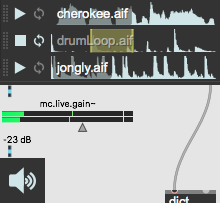
Arguments
None.
Attributes
accentcolor [4 floats]
Set the color of the loop icon when turned off.
allowreorder [int] (default: 1)
Allow the re-ordering of clips in mc.playlist~ by dragging the handle (dot on the left side) of a clip above or below other clips.
Possible values:
0 = 'Off'
1 = 'On'
2 = 'Automatic'
basictuning [int]7.0.0
Set a tuning standard based on a frequency for A for pitch correction operations (440 = default, range is 400 - 500). Both timestretch and pitchcorrection need to be enabled to adjust the basic tuning.
bgcolor [4 floats]
Set the background color of mc.playlist~.
channelcount [int] (default: 2)
Number of audio channels to playback. Changing this attribute will clear the mc.playlist~ content.
clipheight [float] (default: 30.)
Height alloted for each clip to be displayed. This value may be altered when dragging new clips into the mc.playlist~ according to the expansion attribute.
color [4 floats]
Set the color for the waveform and controls.
elementcolor [4 floats]
Set the clip divider color.
expansion [symbol] (default: squeeze)
Style of accomodation for adding clips to an mc.playlist~ with no empty space available.
Possible values:
'squeeze'
(
Maintain the size of the box and reduce the height of all clips to make room.
)
'static'
(
Maintain both the size of the box and the height of all clips. A scroll bar will need to be used to access clips out of view.
)
'grow'
(
Expand the size of the box downward, while maintaining the height of all clips.
)
followglobaltempo [int]7.0.0
When followgobaltempo is enabled for a clip in mc.playlist~, mc.sfplay~ will calculate the current tempo out of the ratio between originaltempo and global tempo and adapt to global tempo changes.
formant [float] (default: 1.)7.0.0
Set the amount of formant scaling when pitchshifting is performed. timestretch must be enabled to adjust the formant scaling.
formantcorrection [int]7.0.0
Turn on formant correction when pitch correction is performed. Both timestretch and pitchcorrection need to be enabled first.
loop [int]
Turn looping on/off.
loopreport [int] (default: 0)
When enabled, the message "loopnotify", followed by the clip number and file name, is sent out the fourth outlet of mc.playlist~ every time a loop occurs.
mode [int]7.0.0
Set the timestretching mode to be used. Each mode is optimized for handling different kinds of audio material. All modes are zero latency. timestretch must be enabled first.
Possible values:
'basic'
'monophonic'
'rhythmic'
'general'
'extremestretch'
'efficient'
name [symbol]
Name
originallength [Time Value]7.0.0
The original length of the the audio file. This can be measured in ticks, bars.beats.units, or notevalues. Used by followglobaltempo to calculate the speed in relation to the global transport speed. Setting the originallength will calculate the originaltempo. followglobaltempo must be enabled first.
originaltempo [float]7.0.0
The original tempo of the the audio file. Used by followglobaltempo to calculate the speed in relation to the global transport speed. Setting the originaltempo will calculate the originallength. followglobaltempo must be enabled first.
parameter_enable [int]
Enables use of this object with Max for Live Parameters and allows for setting initial parameter values in the Max environment.
parameter_mappable [int] (default: 1)
When parameter_mappable is enabled, the object will be available for mapping to keyboard or MIDI input using the Mappings feature.
pitchcorrection [int]7.0.0
Enable/disables the formant-corrected chromatic intonation correction. timestretch must be enabled first. For more extensive real-time intonation correction, use the retune~ object.
pitchshift [float] (default: 1.)7.0.0
Specify pitchshift as a factor of the original pitch (i.e. 2.0 = doubling of pitch, .5 = halving of the original pitch, etc.). timestretch must be enabled first.
pitchshiftcent [int] (default: 0)7.0.0
Specify pitchshift as positive or negative cent values (i.e. 100 = semitone up, -1200 = octave down). Cents may be specified as ints or floats. timestretch must be enabled first.
quality [int]7.0.0
Choose the quality for timestretching output.
Possible values:
'basic'
'good'
'better'
'best'
reportprogress [int] (default: 0)
Report the progress (0. - 1.) of the currently playing media file via the notification output.
selectioncolor [4 floats]
Set the color of selections.
showname [int] (default: 1)
Show the file name for each clip.
slurtime [float] (default: 0.)7.0.0
Set the time it takes for the correction to reach the full corrected amount. Typically, notes are a bit unstable at the beginning, because the attack phase of a sound has a higher amount of noise, and because singers gradually adjust their tuning after the onset of the note. The slur time makes the pitch correction sound natural because it models this effect. Higher values will yield a slower adaptation time and it will take longer for the correction to produce the corrected pitch. However, longer slur times will also preserve vibrato better. timestretch and pitchcorrection must be enabled first.
speed [float]
Set the playback speed. 1.0 = original speed, 0.5 = half-speed, etc.
style [symbol] (default: )
Sets the style to be applied to the object. Styles can be set using the Format palette.
textcolor [4 floats]
Set the color of the file name text.
timestretch [int]7.0.0
Disable/enable timestretching. When timestretch is set to 1, you can control the quality of the conversion with the mode, quality, and formant attributes.
waveformdisplay [int] (default: 1)
Display style for waveforms that represent each clip.
Possible values:
0 = 'Bi-Polar'
1 = 'Rectified'
Common Box Attributes
annotation [symbol]
Sets the text that will be displayed in the Clue window when the user moves the mouse over the object.
background [int] (default: 0)
Adds or removes the object from the patcher's background layer. adds the object to the background layer, removes it. Objects in the background layer are shown behind all objects in the default foreground layer.
color [4 floats]
Sets the color for the object box outline.
fontface [int]
Sets the type style used by the object. The options are:
plain
bold
italic
bold italic
Possible values:
0 = 'regular'
1 = 'bold'
2 = 'italic'
3 = 'bold italic'
fontname [symbol]
Sets the object's font.
fontsize [float]
Sets the object's font size (in points).
Possible values:
'8'
'9'
'10'
'11'
'12'
'13'
'14'
'16'
'18'
'20'
'24'
'30'
'36'
'48'
'64'
'72'
hidden [int] (default: 0)
Toggles whether an object is hidden when the patcher is locked.
hint [symbol]
Sets the text that will be displayed in as a pop-up hint when the user moves the mouse over the object in a locked patcher.
ignoreclick [int] (default: 0)
Toggles whether an object ignores mouse clicks in a locked patcher.
jspainterfile [symbol]
JS Painter File
patching_rect [4 floats] (default: 0. 0. 100. 0.)
Sets the position and size of the object in the patcher window.
position [2 floats]
Sets the object's x and y position in both patching and presentation modes (if the object belongs to its patcher's presentation), leaving its size unchanged.
presentation [int] (default: 0)
Sets whether an object belongs to the patcher's presentation.
presentation_rect [4 floats] (default: 0. 0. 0. 0.)
Sets the x and y position and width and height of the object in the patcher's presentation, leaving its patching position unchanged.
rect [4 floats]
Sets the x and y position and width and height of the object in both patching and presentation modes (if the object belongs to its patcher's presentation).
size [2 floats]
Sets the object's width and height in both patching and presentation modes (if the object belongs to its patcher's presentation), leaving its position unchanged.
textcolor [4 floats]
Sets the color for the object's text in RGBA format.
textjustification [int]
Sets the justification for the object's text.
Possible values:
0 = 'left'
1 = 'center'
2 = 'right'
varname [symbol]
Sets the patcher's scripting name, which can be used to address the object by name in pattr, scripting messages to thispatcher, and the js object.
Parameter Attributes
Order
Sets the order of recall of this parameter. Lower numbers are recalled first. The order of recall of parameters with the same order number is undefined.
Parameter Mode Enable
Parameter Mode Enable (not available from Parameters window)
Link to Scripting Name
When checked, the Scripting Name is linked to the Long Name attribute.
Long Name
The long name of the parameter. This name must be unique per patcher hierarchy.
Short Name
Sets the short name for the object's visual display. The maximum length varies according to letter width, but is generally in a range of 5 to 7 characters.
Type
Specifies the data type. The data types used in Max for Live are:
Float
Int
Enum (enumerated list)
Blob
Note: By convention, the Live application uses floating point numbers
for its calculations; the native integer representation is limited to 256
values, with a default range of 0-255 (similar to the char data type used
in Jitter). When working with Live UI objects whose integer values will
exceed this range, the Type attribute should be set to Float,
and the Unit Style attribute should be set to Int.
Range/Enum
When used with an integer or floating point data type, this field is
used to specify the minimum and maximum values of the parameter.
When used with an enumerated list (Enum) data type, this field contains
a space-delimited list of the enumerated values (if list items contain a
space or special characters, the name should be enclosed in double
quotes).
Clip Modulation Mode
Sets the Clip Modulation Mode used by the Live application. The modulation
modes are:
None
Unipolar
Bipolar
Additive
Absolute
Clip Modulation Range
This parameter is only used with the Absolute modulation mode. It specifies defines the range of values used.
Initial Enable
When checked (set to 1), the UI object can store an initialization value. The value is set using the Initial attribute (see below).
Initial
Sets the initial value to be stored and used when the Initial Enable attribute is checked.
Unit Style
Sets the unit style to be used when displaying values. The unit style
values are: Int: displays integer values
Float: displays floating point values
Time: displays time values in milliseconds (ms)
Hertz: displays frequency values (Hz/kHz).
deciBel: displays loudness (dB)
%: Percentage
Pan: displays Left and Right values
Semitones: displays steps (st)
MIDI: displays pitch corresponding to the MIDI note number
Custom: displays custom data type
Native: defaults to floating point values
Custom Units
Sets the units to be used with the 'Custom' unit style (see "Unit Style", above). Custom unit strings may be simple symbols (e.g. "Harmonic(s)"), in which case the parameter's value will be displayed in its 'Native' display mode, followed by the symbol (e.g. "12 Harmonic(s)" for an Int-typed parameter or "12.54 Harmonic(s)" for a Float-typed parameter). For additional control over the numerical component displayed, a sprintf-style string may be used (e.g. "%0.2f Bogon(s)", which would display a value such as ".87 Bogons").
Exponent
When set to a value other than 1., the parameter's input and output values will be exponentially scaled according to the factor entered in this column.
Steps
The number of steps available between the minimum and maximum values of a parameter. For instance, if the parameter has a range from 0.-64., with Steps set to 4, the user can only set the parameter to 0, 21.33, 42.66 and 64.
Parameter Visibility
For automatable parameters (Int, Float, Enum), 'Stored Only' disables automation, although parameter values are stored in presets. 'Hidden' causes the parameter's value to be ignored when storing and recalling data. Non-automatable parameters (Blob) are 'Stored Only' by default, and can be set to 'Hidden', if desired.
Update Limit (ms)
Speed limits values triggered by automation.
Defer Automation Output
Defers values triggered by automation.
Messages
int
Arguments
append
Arguments
clip-number [int]
clear
(drag)
getcontent
(mouse)
next
pause
remove
Arguments
resume
selection
Arguments
start [float]
end [float]
selectionms
Arguments
start [float]
end [float]
setclip
Arguments
attribute [symbol]
value [anything]
signal
Output
dictionary
The rightmost outlet sends a dictionary summary of the mc.playlist~ content in response to the 'getcontent' message.
list
The third outlet sends messages of the form 'start N clipname' or 'done N clipname' where N is the index and 'clipname' is the name of the clip.
signal
mc.playlist~ outputs a multichannel signal with a number of channels specified by the channelcount attribute.
The second outlet provides a single-channel sync signal. The integer part of the signal value is the index of the clip that is playing. The fractional part is the instantaneous position within that clip.
See Also
| Name | Description |
|---|---|
| playlist~ | Play sound files |
| jit.playlist | Play video files |
| sfplay~ | Play audio file from disk |
| mc.sfplay~ | Play audio file from disk (multichannel) |
| waveform~ | buffer~ viewer and editor |
| MC Audio Sources | MC Audio Sources |
| MC | MC |