jit.gl.handle
Description
jit.gl.handle responds to mouse clicks and drags in the destination by generating rotate and position messages out its left outlet.
Examples
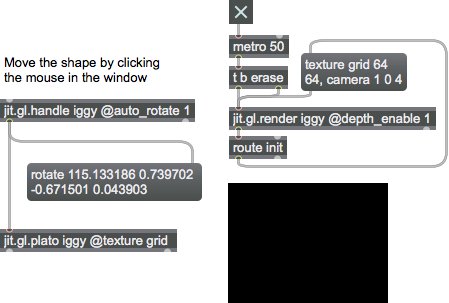
Discussion
This object requires one argument: the name of a drawing context. A named drawing context is a named instance of a jit.window, jit.pwindow, or jit.matrix object which has an instance of the jit.gl.render object associated with it. Additionally it can reference the name of a jit.gl.node sub-context. This value may also be set via the OB3D drawto attribute. If no argument is present, the object is implicitly added to the first valid drawing context or sub-context found in the current patch or by searching up the patcher hierarchy. When the context is being drawn to a jit.window or jit.pwindow, jit.gl.handle responds to mouse clicks and drags in the destination by generating rotate and position messages out its left outlet. When these messages are sent to 3D objects, the objects can then be rotated and moved in space using the mouse.
If the messages from jit.gl.handle are sent directly to jit.gl.render, mouse motion has the effect of moving and rotating the entire 3D space defined by the renderer. In this setup, the inherit_transform attribute should be set to 1, so that the jit.gl.handle object does not move within the world as well. While mouse input is present, the jit.gl.handle is drawn as circles around a sphere on the x, y, and z axes. Clicking and dragging on the sphere rotates connected objects. Dragging with the command key held moves the objects along the xy plane relative to the camera. Dragging with the option key held moves the objects towards and away from the camera.Attributes
auto_handle [int]
Enable/disable auto handle mode. When enabled the handle will perform mouse picking to select 3D objects under the mouse. This mode is enabled by default when the jit.gl.handle left inlet is unconnected.
auto_rotate [int]
Continue spinning along last rotation when no UI input is present (default = 0)
auto_time [int]
The time between automatic rotations for auto_rotate (default = 0)
filters [10 symbols]
Specify a list of filterclass names that can be picked when auto_handle is enabled (default = all). Possible values include all and default . Additional values include any user-specified filterclass names (maximum allowed = 10).
hilite_color [4 floats]
Set the hilite color, used when select_mode is (default = 1. 1. 0. 1.).
hover [int]
Enable/disable mouse hovering (default = 0).
radius [float]
The radius of control sphere in 3D world (default = 1.0)
rgb_axes [int]
Sphere axis color flag (default = 1) When the flag is set, the sphere axes are drawn in RGB colors, Otherwise, the color attribute determines the color used.
select_mode [symbol]
Set the selection mode to use when auto_handle = 1 (default = none).
Possible values:
'none'
'bounds'
'wireframe'
'hilite'
'depth'
tracking [float]
The rotation amount relative to amount of mouse movement (default = 1.)
ui_priority [int]
UI priority value (default = -700). When multiple UI objects are listening to the same window, ui_priority determines the order objects receive input. Lower values test first.
visible [int]
Visibility flag (default = 1) When the flag is set, the sphere axes are visible in the 3D world.
Common Box Attributes
annotation [symbol]
Sets the text that will be displayed in the Clue window when the user moves the mouse over the object.
background [int] (default: 0)
Adds or removes the object from the patcher's background layer. adds the object to the background layer, removes it. Objects in the background layer are shown behind all objects in the default foreground layer.
color [4 floats]
Sets the color for the object box outline.
fontface [int]
Sets the type style used by the object. The options are:
plain
bold
italic
bold italic
Possible values:
0 = 'regular'
1 = 'bold'
2 = 'italic'
3 = 'bold italic'
fontname [symbol]
Sets the object's font.
fontsize [float]
Sets the object's font size (in points).
Possible values:
'8'
'9'
'10'
'11'
'12'
'13'
'14'
'16'
'18'
'20'
'24'
'30'
'36'
'48'
'64'
'72'
hidden [int] (default: 0)
Toggles whether an object is hidden when the patcher is locked.
hint [symbol]
Sets the text that will be displayed in as a pop-up hint when the user moves the mouse over the object in a locked patcher.
ignoreclick [int] (default: 0)
Toggles whether an object ignores mouse clicks in a locked patcher.
jspainterfile [symbol]
JS Painter File
patching_rect [4 floats] (default: 0. 0. 100. 0.)
Sets the position and size of the object in the patcher window.
position [2 floats]
Sets the object's x and y position in both patching and presentation modes (if the object belongs to its patcher's presentation), leaving its size unchanged.
presentation [int] (default: 0)
Sets whether an object belongs to the patcher's presentation.
presentation_rect [4 floats] (default: 0. 0. 0. 0.)
Sets the x and y position and width and height of the object in the patcher's presentation, leaving its patching position unchanged.
rect [4 floats]
Sets the x and y position and width and height of the object in both patching and presentation modes (if the object belongs to its patcher's presentation).
size [2 floats]
Sets the object's width and height in both patching and presentation modes (if the object belongs to its patcher's presentation), leaving its position unchanged.
textcolor [4 floats]
Sets the color for the object's text in RGBA format.
textjustification [int]
Sets the justification for the object's text.
Possible values:
0 = 'left'
1 = 'center'
2 = 'right'
varname [symbol]
Sets the patcher's scripting name, which can be used to address the object by name in pattr, scripting messages to thispatcher, and the js object.
OB3D Attributes
anim [symbol]
The name of a jit.anim.node object that handles all spatial transforms for this instance (default = UID). The default value references an internal object, but can be overridden by setting to the name of an existing external jit.anim.node instance. This allows for more advanced control of the spatial transform.
anchor [3 floats]
The anchor position in local space (default = 0. 0. 0.). Allows for offsetting the local 3D origin around which transforms are applied.
animmode [symbol]
Determines which space the and messages will affect the position and orientation of this object (default = parent).
local = Rotate relative to local axis
parent = Rotate relative to parent axis
world = Rotate relative to world axis
antialias [int]
Antialiasing flag (default = 0) On some hardware, the blend_enable attribute must also be enabled for antialiasing to work.
aux_color [4 floats]
The auxiliary color in the form red green blue alpha (default = 0. 0. 0. 0.) The list elements should be in the range 0.-1.
axes [int]
x/y/z axis rendering off/on (default = 0)
cull_face [int]
Face culling mode (default = 0 (no culling))
0 = no culling
1 = cull back faces
2 = cull front faces
depth_clear [int]
Depth buffer clear flag (default = 0) When the flag is set, the depth buffer is cleared before rendering the object.
depth_enable [int]
Depth buffering flag (default = 1) When the flag is set, depth buffering is enabled.
depth_write [int]
Depth write flag (default = 1). When the flag is set, writing to the depth buffer is enabled. This will have no effect if depth_enable is turned off.
drawto [symbol]
The named drawing context in which to draw (default = none) A named drawing context is a named instance of a jit.window, jit.pwindow, or jit.matrix object that has an instance of the jit.gl.render object associated with it.
enable [int]
Enable flag (default = 1) When the flag is set, drawing is enabled.
layer [int]
Object layer number (default = 0) When in automatic mode, the layer number determines the rendering order (low to high). Objects in the same layer have no guarantee which will be rendered first.
line_width [float]
The drawing line width (default = 1.)
name [symbol]
The instance name (default = UID)
point_mode [symbol]
Point drawing mode to use when points drawing primitive (poly_mode 2) is enabled (default = circle).
Possible values:
'square'
(
Draw point as square
)
'circle'
(
Draw point as circle
)
'square_depth'
(
Draw point as square with depth scaling
)
'circle_depth'
(
Draw point as circle with depth scaling
)
'user_shader'
(
Allow writing to gl_PointSize in custom vertex shader
)
point_size [float]
The draw point size (default = 1.)
poly_mode [2 ints]
Polygon rendering modes (default 0 0) Rendering modes are expressed in the form frontface backface. Supported rendering modes are:
0 = render as filled polygons
1 = render as lines
2 = render as points
position [3 floats]
The 3D origin in the form x y z (default = 0. 0. 0.)
quat [4 floats]
The current rotation as a quaternion(default = 0. 0. 0. 1.). A quaternion is a mathematical construct that is a four dimensional vector, and can be visualized as a rotation around an arbitrary axis. Quaternions are a useful representation of an orientation in 3D space.
rotate [4 floats]
The angle of rotation and the xyz vector about which the rotation is performed in the form rotation-angle x y z (default = 0. 0. 0. 1.)
rotatexyz [3 floats]
Sets the current rotation to the concatenation of rotations about the positive x, y, and z axes, also known as Euler angles (default = 0. 0. 0.). The default order is yzx and can be changed with the jit.gl.render rotate_order attribute. Angles are expressed in degrees.
scale [3 floats]
The 3D scaling factor in the form x y z (default = 1. 1. 1.)
smooth_shading [int]
Smooth shading flag (default = 0) When the flag is set, smooth shading is used when rendering.
transform_reset [int]
Modelview and projection transform reset flag (default = 0) When the flag is set, the modelview and projection transforms are set to the identity transform before rendering the object. This is useful for sprite or billboard overlays, or automatic scaling to window size. The transform_reset flag modes are:
0 = do nothing (default)
1 = proportional orthographic glOrtho(-aspect, aspect, -1.0, 1.0, near_clip, far_clip);
2 = orthographic normalized glOrtho(-1.0, 1.0, -1.0, 1.0, near_clip, far_clip);
3 = proportional perspective with near clip = 0.001 gluPerspective(lens_angle, aspect, 0.001/*near_clip*/, far_clip);
4 = normalized perspective with near clip = 0.001 gluPerspective(lens_angle, 1.0, 0.001/*near_clip*/, far_clip);
viewalign [int]
View aligned transformation flag (default = 0)
Messages
reset
OB3D Messages
bang
draw
drawraw
drawimmediate
anim_move
Arguments
y [float]
z [float]
anim_turn
Arguments
y [float]
z [float]
anim_grow
Arguments
y [float]
z [float]
anim_reset
update_node
See Also
| Name | Description |
|---|---|
| Working with OpenGL | Working with OpenGL |
| jit.gl.graph | Graph floats into 3D space |
| jit.gl.gridshape | Generate simple geometric shapes as a grid |
| jit.gl.isosurf | Generate a GL based surface extraction |
| jit.gl.mesh | Generate GL geometry from matrices |
| jit.gl.model | Read and draw various 3D model formats |
| jit.gl.nurbs | Generate NURBS surface |
| jit.gl.plato | Generate platonic solids |
| jit.gl.render | Render Jitter OpenGL objects |
| jit.gl.shader | Manage a GL shader |
| jit.gl.sketch | Use drawing commands with OpenGL |
| jit.gl.slab | Process texture data |
| jit.gl.text2d | Render bitmap text |
| jit.gl.text3d | Render vector text |
| jit.gl.texture | Create OpenGL textures |
| jit.gl.videoplane | Display video in OpenGL |
| jit.gl.volume | Create a volume visualization |
| Tutorial 32: Camera View | Tutorial 32: Camera View |
| Tutorial 36: 3D Models | Tutorial 36: 3D Models |