jit.matrix
Description
The jit.matrix object is a named matrix which may be used for data storage and retrieval, resampling, and matrix type and planecount conversion operations.
Examples
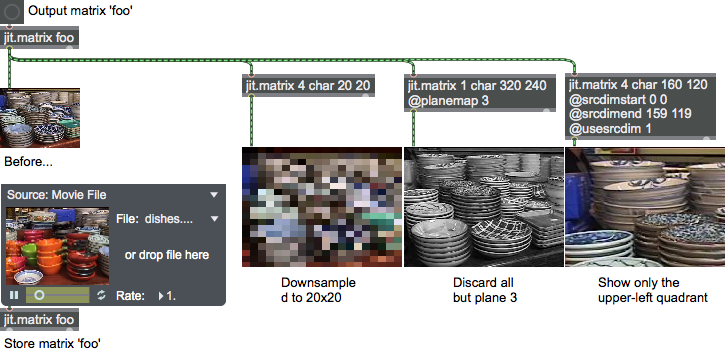
Attributes
adapt [int]
Matrix adaptation flag (default = 0 if matrix arguments are present, otherwise 1) When the flag is set, the jit.matrix object will adapt to the incoming matrix planecount, type, and dimensions.
dim [32 ints]
The dimensions of matrix data (default = 1 1)
dimstride [32 ints]
The byte stride per dimension
dstdimend [32 ints]
The destination dimension end position (default = all dim values minus 1)
dstdimstart [32 ints]
The destination dimension start position (default = all 0)
interp [int]
Matrix interpolation flag (default = 0) When the flag is set, the input matrix will be interpolated when copied to the internal matrix.
name [symbol]
The name of the matrix (default = UID)
planecount [int]
The number of planes in matrix data (default = 4)
planemap [32 ints]
Maps input places to output planes (default = 0 1 2 3 ...)
thru [int]
Thru mode flag (default = 1) When the flag is set, a matrix is output when another one is received.
size [int]
Total byte size of matrix
srcdimend [32 ints]
The source dimension end position (default = all dim values minus 1)
srcdimstart [32 ints]
The source dimension start position (default = all 0)
usedstdim [int]
Destdim use flag (default = 0) When the flag is set, the destination dimension's attributes are used when copying an input matrix to an internal matrix.
usesrcdim [int]
Srcdim use flag (default = 0) When the flag is set, the source dimension's attributes are used when copying an input matrix to an internal matrix.
type [symbol]
The matrix data type (default = )
Possible values:
'char'
(
Char data
)
Char data (0-255)
'long'
(
Long data
)
Long data
'float32'
(
32-bit floating-point data
)
32-bit floating-point data
'float64'
(
64-bit floating-point data
)
64-bit floating-point data
Common Box Attributes
annotation [symbol]
Sets the text that will be displayed in the Clue window when the user moves the mouse over the object.
background [int] (default: 0)
Adds or removes the object from the patcher's background layer. adds the object to the background layer, removes it. Objects in the background layer are shown behind all objects in the default foreground layer.
color [4 floats]
Sets the color for the object box outline.
fontface [int]
Sets the type style used by the object. The options are:
plain
bold
italic
bold italic
Possible values:
0 = 'regular'
1 = 'bold'
2 = 'italic'
3 = 'bold italic'
fontname [symbol]
Sets the object's font.
fontsize [float]
Sets the object's font size (in points).
Possible values:
'8'
'9'
'10'
'11'
'12'
'13'
'14'
'16'
'18'
'20'
'24'
'30'
'36'
'48'
'64'
'72'
hidden [int] (default: 0)
Toggles whether an object is hidden when the patcher is locked.
hint [symbol]
Sets the text that will be displayed in as a pop-up hint when the user moves the mouse over the object in a locked patcher.
ignoreclick [int] (default: 0)
Toggles whether an object ignores mouse clicks in a locked patcher.
jspainterfile [symbol]
JS Painter File
patching_rect [4 floats] (default: 0. 0. 100. 0.)
Sets the position and size of the object in the patcher window.
position [2 floats]
Sets the object's x and y position in both patching and presentation modes (if the object belongs to its patcher's presentation), leaving its size unchanged.
presentation [int] (default: 0)
Sets whether an object belongs to the patcher's presentation.
presentation_rect [4 floats] (default: 0. 0. 0. 0.)
Sets the x and y position and width and height of the object in the patcher's presentation, leaving its patching position unchanged.
rect [4 floats]
Sets the x and y position and width and height of the object in both patching and presentation modes (if the object belongs to its patcher's presentation).
size [2 floats]
Sets the object's width and height in both patching and presentation modes (if the object belongs to its patcher's presentation), leaving its position unchanged.
textcolor [4 floats]
Sets the color for the object's text in RGBA format.
textjustification [int]
Sets the justification for the object's text.
Possible values:
0 = 'left'
1 = 'center'
2 = 'right'
varname [symbol]
Sets the patcher's scripting name, which can be used to address the object by name in pattr, scripting messages to thispatcher, and the js object.
Messages
bang
int
Arguments
float
Arguments
list
Arguments
(drag)
clear
exportimage
Arguments
file-type [symbol]
You can use the Max Preferences to specify a default image resolution for png image types.
exportmovie
Arguments
FPS [float]
codec [symbol]
quality [symbol]
timescale [int]
See the jit.record object for information on the arguments and their default values.
exprfill
Arguments
expression [symbol]
fillplane
Arguments
value [int]
getcell
Arguments
importmovie
Arguments
time-offset [int]
jit_gl_texture
Arguments
op
read
Arguments
setall
Arguments
setcell
Arguments
group (optional)
plane [literal]
plane-number [int]
end group
val [literal]
values [list]
setcell1d
setcell2d
setcell3d
setplane1d
setplane2d
setplane3d
val
Arguments
write
Arguments
See Also
| Name | Description |
|---|---|
| Working with Video in Jitter | Working with Video in Jitter |
| jit.coerce | Coerce a matrix into different types/planecount |
| jit.fill | Fill a matrix with a list |
| jit.matrixset | A set of matrices for storage/resequencing |
| jit.matrixinfo | Report matrix planecount, type, dimensions |
| jit.peek~ | Read matrix data as an audio signal |
| jit.poke~ | Write an audio signal into a matrix |
| jit.spill | Unroll a matrix into a list |
| jit.submatrix | Reference a sub-region of a matrix |
| Tutorial 2: Create a Matrix | Tutorial 2: Create a Matrix |
| Tutorial 11: Lists and Matrices | Tutorial 11: Lists and Matrices |
| Tutorial 14: Matrix Positioning | Tutorial 14: Matrix Positioning |
| Tutorial 16: Using Named Jitter Matrices | Tutorial 16: Using Named Jitter Matrices |
| Tutorial 18: Iterative Processes and Matrix Re-Sampling | Tutorial 18: Iterative Processes and Matrix Re-Sampling |
| Tutorial 20: Importing and Exporting Single Matrices | Tutorial 20: Importing and Exporting Single Matrices |
| Tutorial 31: Rendering Destinations | Tutorial 31: Rendering Destinations |
| Tutorial 39: Spatial Mapping | Tutorial 39: Spatial Mapping |
| Tutorial 42: Slab: Data Processing on the GPU | Tutorial 42: Slab: Data Processing on the GPU |