Description
Use jit.gl.render to render Jitter OpenGL objects to a rendering destination. jit.gl.render drives the rendering of 3D graphics, setting up and invoking the drawing of each frame. jit.gl.render can draw to jit.window, jit.pwindow, and jit.matrix.
Examples
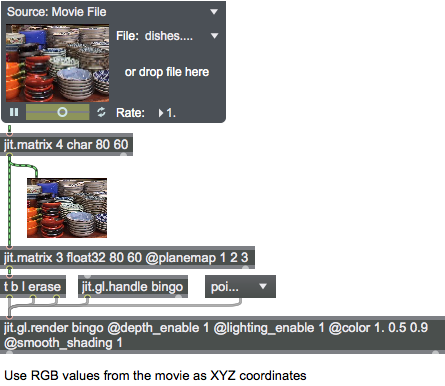
Attributes
accelerated [int]
Enable hardware-accelerated rendering
aux_buffers [int]
Number of auxiliary buffers available
camera [3 floats]
Camera position
debug [int]
Enable debugging
doublebuffer [int]
Enable double buffering
draw_buffer [symbol]
Drawing buffer
Possible values:
'default'
'back'
'front'
'back_left'
'back_right'
'front_left'
'front_right'
'left'
'right'
'front_and_back'
drawto [symbol]
Drawto
erase_color [4 floats]
Erase color
erase_mode [symbol]
Erase mode sets how jit.gl.render clears out the frame when the message is sent. The default mode blends the previous frame with the next frame. The clearcolor mode calls
glClearColor
with jit.gl.render's current erase_color value.
Possible values:
'default'
(
Frame blending
)
'clearcolor'
(
call to glClearColor
)
far_clip [float]
Far clipping plane distance
fsaa [int]
Enable Full-Scene Anti-Aliased drawing
geom_rows [int]
Vertex connection mode (default = 0 (connect along columns))
0 = connect vertices in 2D geometry matrix along columns
1 = connect vertices in 2D geometry matrix along rows
high_res [int]7.0.0
High Res
lens_angle [float]
Camera lens angle
light_ambient [4 floats]
Ambient lighting color
light_diffuse [4 floats]
Diffuse lighting color
light_global_ambient [4 floats]
Global ambient lighting color
light_position [4 floats]
Light position
light_specular [4 floats]
Specular lighting color
lookat [3 floats]
Camera lookat position
matrixoutput [int]
Matrix Output
Possible values:
0 = 'Off'
1 = 'On'
2 = 'On With Transform'
near_clip [float]
Near clipping plane distance
point_atten [3 floats]
Point attenuation factor for point sprites
point_fade [float]
Point fade threshold for point sprites
primitive [symbol]
Current drawing primitive
quality [int]
Enable quality rendering
rotate_order [symbol]
Set the order rotations are applied for the rotatexyz attribute for all child gl objects (default = auto). E.G. if set to xyz , the object is first rotated around its X axis, then Y, and finally Z. The default of auto implements yzx ordering. To replicate Max 5, use zyx .
Possible values:
'auto'
'xyz'
'xzy'
'yxz'
'yzx'
'zxy'
'zyx'
shared_context [symbol]
Context name to share resources with
stereo [int]
Enable stereo rendering
sync [int]
Enable vertical sync
up [3 floats]
Camera up vector
verbose [int]
Enable printing messages to the Max Console
Common Box Attributes
annotation [symbol]
Sets the text that will be displayed in the Clue window when the user moves the mouse over the object.
background [int] (default: 0)
Adds or removes the object from the patcher's background layer. adds the object to the background layer, removes it. Objects in the background layer are shown behind all objects in the default foreground layer.
color [4 floats]
Sets the color for the object box outline.
fontface [int]
Sets the type style used by the object. The options are:
plain
bold
italic
bold italic
Possible values:
0 = 'regular'
1 = 'bold'
2 = 'italic'
3 = 'bold italic'
fontname [symbol]
Sets the object's font.
fontsize [float]
Sets the object's font size (in points).
Possible values:
'8'
'9'
'10'
'11'
'12'
'13'
'14'
'16'
'18'
'20'
'24'
'30'
'36'
'48'
'64'
'72'
hidden [int] (default: 0)
Toggles whether an object is hidden when the patcher is locked.
hint [symbol]
Sets the text that will be displayed in as a pop-up hint when the user moves the mouse over the object in a locked patcher.
ignoreclick [int] (default: 0)
Toggles whether an object ignores mouse clicks in a locked patcher.
patching_rect [4 floats] (default: 0. 0. 100. 0.)
Sets the position and size of the object in the patcher window.
position [2 floats]
Sets the object's x and y position in both patching and presentation modes (if the object belongs to its patcher's presentation), leaving its size unchanged.
presentation [int] (default: 0)
Sets whether an object belongs to the patcher's presentation.
presentation_rect [4 floats] (default: 0. 0. 0. 0.)
Sets the x and y position and width and height of the object in the patcher's presentation, leaving its patching position unchanged.
rect [4 floats]
Sets the x and y position and width and height of the object in both patching and presentation modes (if the object belongs to its patcher's presentation).
size [2 floats]
Sets the object's width and height in both patching and presentation modes (if the object belongs to its patcher's presentation), leaving its position unchanged.
textcolor [float]
Sets the color for the object's text in RGBA format.
textjustification [int]
Text Justification
Possible values:
0 = 'left'
1 = 'center'
2 = 'right'
varname [symbol]
Sets the patcher's scripting name, which can be used to address the object by name in pattr, scripting messages to thispatcher, and the js object.
OB3D Attributes
anim [symbol]
The name of a jit.anim.node object that handles all spatial transforms for this instance (default = UID). The default value references an internal object, but can be overridden by setting to the name of an existing external jit.anim.node instance. This allows for more advanced control of the spatial transform.
anchor [3 floats]
The anchor position in local space (default = 0. 0. 0.). Allows for offsetting the local 3D origin around which transforms are applied.
animmode [symbol]
Determines which space the and messages will affect the position and orientation of this object (default = parent).
local = Rotate relative to local axis
parent = Rotate relative to parent axis
world = Rotate relative to world axis
antialias [int]
Antialiasing flag (default = 0) On some hardware, the blend_enable attribute must also be enabled for antialiasing to work.
automatic [int]
Automatic rendering flag (default = 1) When the flag is set, rendering occurs when the associated jit.gl.render object receives a bang message
auto_material [int]
Automatic material attributes flag (default = 1) When the flag is set, and lighting is enabled for the object, the diffuse and ambient material components for the object will be set to the object's color, and the specular and emissive lighting components are disabled.
aux_color [4 floats]
The auxiliary color in the form red green blue alpha (default = 0. 0. 0. 0.) The list elements should be in the range 0.-1.
axes [int]
x/y/z axis rendering off/on (default = 0)
blend [symbol]
The named blending mode. The possible values are:
add = 1 1
multiply = 2 1
screen = 4 1
exclusion = 4 5
colorblend = 3 4
alphablend = 6 7
coloradd = 3 1
alphaadd = 6 1
blend_enable [int]
Blending flag (default = 0) When the flag is set, blending is enabled for all rendered objects.
blend_mode [2 ints]
The source and destination planes associated with the blend mode (default = 6 7) Blend modes are specified in the form src_blend_mode dst_blend_mode. The supported modes are:
0 = zero
1 = one
2 = destination color
3 = source color
4 = one minus destination color
5 = one minus source color
6 = source alpha
7 = one minus source alpha
8 = destination alpha
9 = one minus destination alpha
10 = source alpha saturate
camera [3 floats]
The camera position in 3D space (default = 0. 0. 2.) Camera position is specified as a set of floating point numbers that correspond to a camera position with respect to the x, y, and z axes.
capture [symbol]
The name of a texture to be rendered to - e.g. will capture to .
color [4 floats]
The draw color in the form red green blue alpha (default = 1. 1. 1. 1.) The list elements should be in the range 0.-1.
cull_face [int]
Face culling mode (default = 0 (no culling))
0 = no culling
1 = cull back faces
2 = cull front faces
depth_clear [int]
Depth buffer clear flag (default = 0) When the flag is set, the depth buffer is cleared before rendering the object.
depth_enable [int]
Depth buffering flag (default = 1) When the flag is set, depth buffering is enabled.
depth_write [int]
Depth write flag (default = 1). When the flag is set, writing to the depth buffer is enabled. This will have no effect if depth_enable is turned off.
dest_dim [2 ints]
Destination dimensions width height (default = jit.gl.render destination dimensions)
drawto [symbol]
The named drawing context in which to draw (default = none) A named drawing context is a named instance of a jit.window, jit.pwindow, or jit.matrix object that has an instance of the jit.gl.render object associated with it.
enable [int]
Enable flag (default = 1) When the flag is set, drawing is enabled.
filterclass [symbol]
The name of this object's pick filter class (default = default). This controls the visibility of objects to the jit.gl.handle and jit.gl.picker objects. In order to select this object, the filterclass value must be in the picking object's filters list.
far_clip [float]
The far clipping plane distance in 3D world (default = 100.)
fog_params [7 floats]
The fog parameters in the form red green blue alpha density start end (default = 0. 0. 0. 0. 0. 0. 0.) The list's color elements should be in the range 0.-1.
fog [float]
The amount of fog effect (default = 0.)
inherit_all [int]
Inherit all flag (default = 0) When the flag is set, all GL attributes from named drawing context are inherited.
inherit_color [int]
Inherit color flag (default = 0) When the flag is set, all color attributes from the named drawing context are inherited.
inherit_depth [int]
Inherit depth buffer flag (default = 0) When the flag is set, all depth buffer attributes from the named drawing context are inherited.
inherit_fog [int]
Inherit fog attributes flag (default = 0) When the flag is set, all fog attributes from the named drawing context are inherited.
inherit_material [int]
Inherit material attributes flag (default = 0) When the flag is set, all lighting and material attributes from the named drawing context are inherited.
inherit_poly [int]
Inherit polygon attributes flag (default = 0) When the flag is set, all polygon attributes from the named drawing context are inherited.
inherit_texture [int]
Inherit texture attributes flag (default = 0) When the flag is set, all texture attributes from the named drawing context are inherited.
inherit_transform [int]
Inherit transform attributes flag (default = 0) When the flag is set, all transform attributes from the named drawing context are inherited.
layer [int]
Object layer number (default = 0) When in automatic mode, the layer number determines the rendering order (low to high). Objects in the same layer have no guarantee which will be rendered first.
lens_angle [float]
The lens angle of the OpenGL camera (default = 45.)
lighting_enable [int]
Lighting enabled flag (default = 0) When the flag is set, lighting is calculated.
light_ambient [4 floats]
The color and opacity of the ambient light component in the form (default = 0. 0. 0. 1. (opaque black)) All values should be in the range 0.-1.
light_diffuse [4 floats]
The color and opacity of the diffuse light component in the form (default = 1. 1. 1. 1. (opaque white)) All values should be in the range 0.-1.
light_global_ambient [4 floats]
The color and opacity of the global ambient light component in the form (default = 0.2 0.2 0.2 1.) All values should be in the range 0.-1.
light_position [4 floats]
The position of the light source in XYZ coordinates and the light type (default = 1. 1. 1. 0.)
When the last number is 0., t The light is treated as a directional source if 0. is the final number. Otherwise, diffuse and specular lighting calculations are based on the actual location of the light in eye coordinates, and attenuation is enabled.
light_specular [4 floats]
Color and opacity of specular light component (default = 1. 1. 1. 1. (opaque white)) The first three floats in the range 0.-1. specify the RGB components of the specular light color. The fourth float (also in the range 0.-1.) specifies opacity.
line_width [float]
The drawing line width (default = 1.)
lookat [3 floats]
3D position at which the camera is pointed (default = 0. 0. 0.)
mat_ambient [4 floats]
The ambient light material property in the form red green blue alpha (default = 0. 0. 0. 0.) The list elements should be in the range 0.-1.
mat_diffuse [4 floats]
The diffuse light material property in the form red green blue alpha (default = 0. 0. 0. 0.) The list elements should be in the range 0.-1.
mat_emission [4 floats]
The material emission property in the form red green blue alpha (default = 0. 0. 0. 0.) The list elements should be in the range 0.-1.
mat_specular [4 floats]
The specular light material property in the form red green blue alpha (default = 0. 0. 0. 0.) The list elements should be in the range 0.-1.
matfile [symbol]
The Jitter material file to apply (.jitmtl)
matrixoutput [int]
Matrix output mode (default = 0)
0 = issue render commands
1 = output geometry matrices
2 = output geometry matrices with local transform applied
name [symbol]
The instance name (default = UID)
near_clip [float]
The near clipping plane distance in 3D world (default = 0.1)
ortho [int]
Orthographic projection mode (default = 0)
0 = orthographic projection off (perspective projection)
1 = orthographic projection on, using lens angle
2 = orthographic projection on, ignoring lens angle
point_size [float]
The draw point size (default = 1.)
poly_mode [2 ints]
Polygon rendering modes (default 0 0) Rendering modes are expressed in the form frontface backface. Supported rendering modes are:
0 = render as filled polygons
1 = render as lines
2 = render as points
position [3 floats]
The 3D origin in the form x y z (default = 0. 0. 0.)
quat [4 floats]
The current rotation as a quaternion(default = 0. 0. 0. 1.). A quaternion is a mathematical construct that is a four dimensional vector, and can be visualized as a rotation around an arbitrary axis. Quaternions are a useful representation of an orientation in 3D space.
rotate [4 floats]
The angle of rotation and the xyz vector about which the rotation is performed in the form rotation-angle x y z (default = 0. 0. 0. 1.)
rotatexyz [3 floats]
Sets the current rotation to the concatenation of rotations about the positive x, y, and z axes, also known as Euler angles (default = 0. 0. 0.). The default order is yzx and can be changed with the jit.gl.render rotate_order attribute. Angles are expressed in degrees.
scale [3 floats]
The 3D scaling factor in the form x y z (default = 1. 1. 1.)
shadow_caster [int]
Shadow caster flag (default = 0) When the flag is set, object will cast shadows.
shininess [float]
The material shininess value (default = 16.0) The value should be a float in the range 0.-255.
smooth_shading [int]
Smooth shading flag (default = 0) When the flag is set, smooth shading is used when rendering.
tex_map [int]
Mode for automatic generation of texture coordinate controls (default = 0)
0 = no coordinates are generated.
1 = OpenGL's texture generation is used with mode GL_OBJECT_LINEAR. This applies the texture in a fixed orientation relative to the object.
2 = OpenGL's texture generation is used with mode GL_SPHERE_MAP. This can be used to create a reflection effect.
3 = OpenGL's texture generation is used with mode GL_EYE_LINEAR. This applies the texture in a fixed orientation relative to OpenGL's eye coordinates.
Modes 1 and 3 are affected by the value of the tex_plane_s and tex_plane_t attributes listed below.
tex_plane_s [4 floats]
The texture generation coefficients a b c d that apply to tex_map modes 1 and 3. (default = 1. 0. 0. 0.)
The four coefficients define a plane used to generate the s texture coordinate, which corresponds to the x axis of the texture image. If the tex_map mode is 1, s = ax + by + cz + dw, where x, y, z, and w are the homogeneous coordinates of the vertex.
tex_plane_t [4 floats]
The texture generation coefficients a b c d, which apply to tex_map modes 1 and 3. (default = 0. 1. 0. 0)
The four coefficients define a plane which is used to generate the t texture coordinate, which corresponds to the y axis of the texture image.
shader [symbol]
The name of the shader to be applied (default = none)
texture [8 symbols]
The name of the texture to be applied (default = none). If multiple textures are specified, uses multi-texturing.
transform_reset [int]
Modelview and projection transform reset flag (default = 0) When the flag is set, the modelview and projection transforms are set to the identity transform before rendering the object. This is useful for sprite or billboard overlays, or automatic scaling to window size. The transform_reset flag modes are:
0 = do nothing (default)
1 = proportional orthographic glOrtho(-aspect, aspect, -1.0, 1.0, near_clip, far_clip);
2 = orthographic normalized glOrtho(-1.0, 1.0, -1.0, 1.0, near_clip, far_clip);
3 = proportional perspective with near clip = 0.001 gluPerspective(lens_angle, aspect, 0.001/*near_clip*/, far_clip);
4 = normalized perspective with near clip = 0.001 gluPerspective(lens_angle, 1.0, 0.001/*near_clip*/, far_clip);
up [3 floats]
The 3D vector towards which the top of the camera points (default = 0. 1. 0.)
verbose [int]
Toggles printing messages to the Max Console.
viewalign [int]
View aligned transformation flag (default = 0)
Messages
erase
depth_clear
drawclients
Arguments
drawswap
quads
screentoworld
Arguments
y [float]
z [float]
swap
updateclients
tri_fan
worldtoscreen
Arguments
y [float]
z [float]
OB3D Messages
bang
draw
drawraw
drawimmediate
anim_move
Arguments
y [float]
z [float]
anim_turn
Arguments
y [float]
z [float]
anim_grow
Arguments
y [float]
z [float]
anim_reset
update_node
import_material
export_material
See Also
| Name | Description |
|---|---|
| Working with OpenGL | Working with OpenGL |
| Lua in Max | Lua in Max |
| jit.gl.graph | Graph floats into 3D space |
| jit.gl.gridshape | Generate simple geometric shapes as a grid |
| jit.gl.handle | Use mouse movement to control position/rotation |
| jit.gl.isosurf | Generate a GL based surface extraction |
| jit.gl.mesh | Generate GL geometry from matrices |
| jit.gl.model | Read and draw various 3D model formats |
| jit.gl.nurbs | Generate NURBS surface |
| jit.gl.plato | Generate platonic solids |
| jit.gl.shader | Manage a GL shader |
| jit.gl.sketch | Use drawing commands with OpenGL |
| jit.gl.slab | Process texture data |
| jit.gl.text2d | Render bitmap text |
| jit.gl.text3d | Render vector text |
| jit.gl.texture | Create OpenGL textures |
| jit.gl.videoplane | Display video in OpenGL |
| jit.gl.volume | Create a volume visualization |
| Tutorial 30: Drawing 3D text | Tutorial 30: Drawing 3D text |
| Tutorial 31: Rendering Destinations | Tutorial 31: Rendering Destinations |
| Tutorial 32: Camera View | Tutorial 32: Camera View |
| Tutorial 33: Polygon Modes, Colors and Blending | Tutorial 33: Polygon Modes, Colors and Blending |
| Tutorial 34: Using Textures | Tutorial 34: Using Textures |
| Tutorial 35: Lighting and Fog | Tutorial 35: Lighting and Fog |
| Tutorial 37: Geometry Under the Hood | Tutorial 37: Geometry Under the Hood |
| Tutorial 47: Using Jitter Object Callbacks in JavaScript | Tutorial 47: Using Jitter Object Callbacks in JavaScript |