Format Palette
The format palette is a specialized interface for customizing the look of your patcher. It lets you change object and patch cord colors, font size and style, syntax highlighting colors, and other attributes related to appearance. The format palette can configure specific objects, or it can apply patcher-level formatting, affecting all objects in the current patcher.
Opening the Format Palette
Open the format palette by clicking the Format icon in the top toolbar.

Along the top of the format palette, you'll see all of the configuration options for the current selection. Hover over a configuration option to see the name of the option.
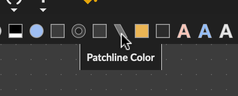
Patcher-level Formatting
With no objects or patch cords selected, the format palette shows patcher-level formatting options. Any change you make here will apply to all objects in the current patcher, unless those objects override those changes with individual settings.
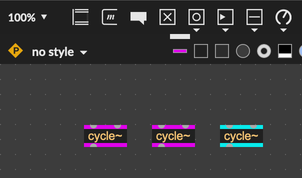
You can hide patcher-level formatting options by clicking the Hide Patcher-Level Format icon in the top-left.
Patcher-level formatting can be used to change the syntax highlighting for the current patcher, with options to change the color for object names, arguments, attributes, and attribute arguments.
If a configuration option is missing from the format palette, you may need to expand the size of the window to make room for more options.
Styles
The format palette can be used to apply, create, and modify styles. See the Styles guide for an in-depth discussion.