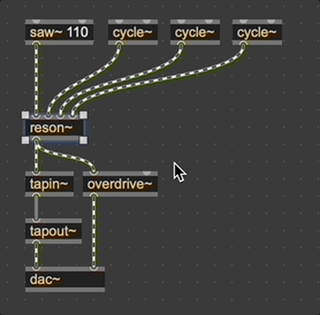Patching Mechanics
The Max patching interface supports a handful of useful shortcuts called Patching Mechanics. These are enabled by default, and you can toggle them on and off using the Enable Patching Mechanics preference in Max's preferences. These shortcuts make it easier to work with your patcher by reducing the amount of precise clicking needed to create and arrange objects.
Drag to create new objects
With the patcher unlocked, hold down ShiftAlt and drag an object to instantly create a new object connected to the first.
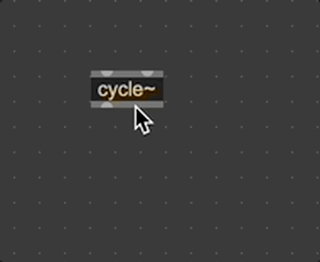
Create a new object along a patch cord
With a patch cord selected, press Shiftn to create a new object and insert it into the selected patch cord.
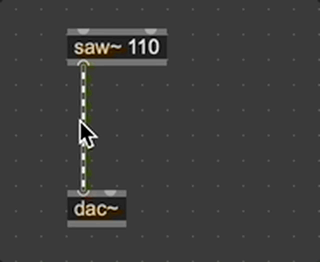
Insert and remove an object from a patch cord
Hold down Shift and drag an object into an existing patch cord, aligning its first inlet with the patch cord. Max will insert the selected object into the patch cord, replacing its existing connection. In the same way, hold down Shift and drag an object out of a patch cord to remove that object from the connection. Max will replace the connection with the selected object removed.
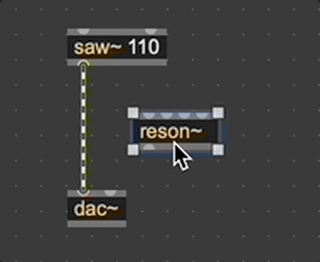
Navigating the patcher selection with the keyboard
With an object selected, you can press AltUp to select a patch cord leading into the object. Pressing AltDown moves the selection to patch cords coming from the object. Then, AltLeft and AltRight rotate your selection through patch cords.