MSP Plugin Tutorial 2: Instruments
Instrument hosting with vst~
The vst~ object can also host your favorite plug-in synthesizers. In the previoustutorialwe saw how to load effects plugs and access their various features. To summarize, there are four ways to load a plug-in:- Click the plug icon on the left hand toolbar to open the plug browser—this presents a list of all plug-ins with options to refine the list by type and a full search feature. Note that this can be done with the patcher locked or unlocked.
-
In path edit mode, click on the object action menu at the left of the vst~ object, hold the mouse pointer over the files option and select the desiged plug from the list that appears.
-
Send the vst~ object a
plugmessage. This may take the name of a plug-in as an argument. If none is supplied, a file open dialogue will appear. -
Add the plug-in name as an argument to the vst~ object.

Once loaded, the features of a instrument plug-in are accessible in the same manner as effects plugs. The open message opens the instrument interface (the generic option is available), and parameter lists and program lists are available as before. The only differenece is instruments do not normally process audio. What is required is commands to play notes. Since plug-in instruments were first conceived for use in MIDI sequencers, it is not surprising that MIDI messages are used to play them.
To send a MIDI message to an instrument in vst~, we include it as arguments to a midievent message (e.g. if we send the message midievent 144 60 127, the instrument should begin playing note 60 (middle C) loudly. This note should continue to play until we send the message midievent 128 60 64 or midievent 144 60 0). Max simplifies the task of sending properly formatted midievent messages to an instrument in vst~ by using the midiparse and midiformat objects.
MIDI input and VST instruments
Raw MIDI input can be automatically formatted as midievent messages using the midiparse object. The object receives raw MIDI input from a midiin object and outputs the proper midievent messages as a list out of its rightmost outlet. Connect that outlet to the vst~ object's left inlet, and you're ready to go.
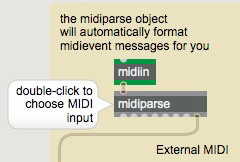
MIDI messages and VST instruments
You may not always be using MIDI input from external sources to send messages to to an instrument in a vst~ object. The midiformat object also has the ability to format and output midievent messages that can be sent to the vst~ object's left inlet.
- Open the tutorial patch to see some methods of generating midievents.
Playing MIDI notes
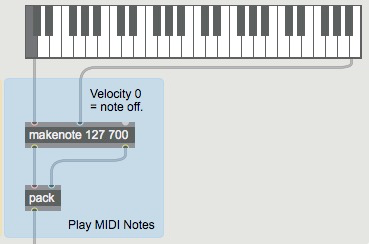
The blue section of the tutorial patch shows one strategy for generating notes. Basically, anything created by makenote is easily handled by a pack and a prepend object. The pack object creates a list composed of the MIDI note number and a velocity value, which is sent to the leftmost inlet of the midiformat object. This method will work with the makenote behavior of sending a 0 velocity for note off. Any other note generation system we care to devise will also work, as long as the result is a list of note number and velocity.
MIDI Controllers
The green section of the tutorial patch shows an example of control change messages. Control change messages take the form of a list whose first value identifies the controller number, and whose second value represents the controller value. Some MIDI controller numbers are standard for all VST instruments (such as controller 64, which is a sustain pedal, or controller 7, which is the volume control), while others will vary from instrument to instrument.
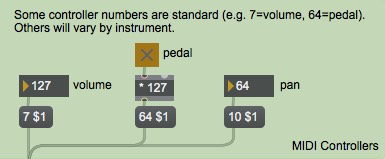
The MIDI spec states that switch-type controls, like pedals, should be turned off with a value of 0 and on with 127. Some plug-in instruments will interpret any non-zero value as on, but you can't count on it, so we multiply the toggle output by 127 to send the specified message. In addition, one set of control numbers that is rigidly defined is the last 8, from 120 to 127. These are the channel mode messages, which affect the instrument as a whole. The useful ones are 120: all sound off, 121: reset controllers and 123: all notes off. The others, which set features like polyphony and local control, don't really apply to plug-ins. All three of these messages are sent with a value of 0.
MIDI Pitch Bend
The pink section of the tutorial patch shows an example of sending high-resolution (14-bit) pitchbend messages. The technique involves adding the hires attribute as an argument to the midiformat (i.e. @hires 2), and using the p bender subpatcher to send a value to the midiformat object's pitch bend inlet.
In this example we're setting the value of the @hires attribute to a value of 2, which corresponds to traditional 14-bit MIDI pitch bend resolution. The pink section of the tutorial patch shows an example of this. In addition to setting the attribute value as an argument to the midiformat object, we are using the p bender subpatcher to send a value in the range of -8192 to 8191 (i.e. 16384 possible values) to the midiformat object's pitch bend inlet.

The p bender patcher's contents show one way this can be done. The slider object in the tutorial patch has been given a size of 16384 steps (this is 14-bit resolution, and is typical of most synthesizers). The range we send includes the notion of a "center" position for no pitch bend (0). The p bender subpatch contains an additional bit of patching that will return the pitchbend control to 0 when it are released (otherwise, any bend is left on forever). The subpatcher takes care of this for us by detecting a mouse-up and triggering a line object to smoothly return the control to its center. The arrangement of trigger, gate and set message is necessary to keep line informed of the current position of the slider so the ramp will start there.
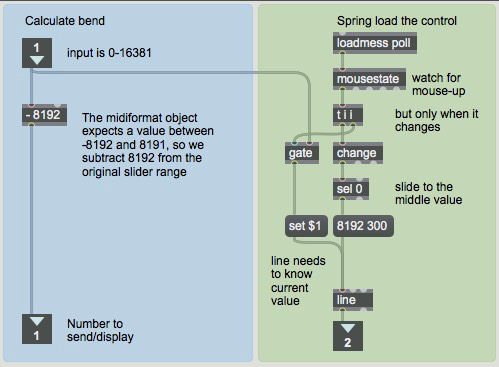
Note: An alternate method of sending pitchbend information would be to set the@hires attribute to a value of 1. When set, the midiformatobject will expect input as a floating point value in the range of -1.0 to 1.0. You may find this to be a more intuitive way of working (and you'll have to modify thep bender patcher accordingly).
Summary
Max can host plug-in software synthesizers in either VST or AudioUnit formats with the vst~ object. All features of either format are available to the Max programmer.