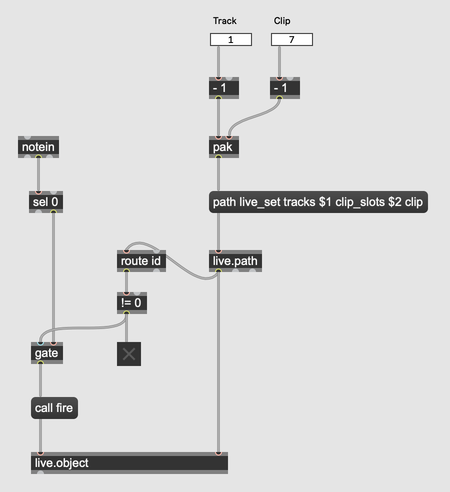Live API Overview
Besides building new instruments and effects to be used in Live, Max For Live also allows to access Live itself, its tracks, clips, devices and hardware control surfaces. This chapter defines some basic terms used throughout the whole Live API and introduces the Max objects representing the Live API.
Live Object Model
The accessible parts of Live are represented by a hierarchy of objects called the Live Object Model (LOM).
The model describes the hierarchy of objects inside Live, as seen from the Max devices. There are various types of objects in the model, like Track or Clip. For certain objects only a single instance exists, for other multiple instances are held in lists.
The Live Object Model reference shows how to navigate from a number of root objects down a path to the particular object of interest, and what to do with it. Not all of Live's parameters are accessible via Live's API, the reference should give you an idea of what can and can't be done via Max for Live.
Object Path
Live objects are accessed using paths according to the Live Object Model. For example, the first clip in the third track can be accessed by the path live_set tracks 2 clip_slots 0 clip. Alternatively, it can be accessed via live_set scenes 0 clip_slots 2 clip. Or, if the clip is shown in the detail view, via live_set view detail_clip.
As you can see, different paths can point to the same Live object. Only one of these paths is the canonical path (see below).
When communicating with the Live API, no quotes are used in paths. List indexes start with 0.
When navigating through the object model, besides these absolute paths, relative paths can be used. These determine a subpath beginning at the current position in the object hierarchy.
Root objects
(Absolute) paths to all objects start with one of live_app, live_set, control_surfaces N or this_device. These are the root objects.
live_app : allows you to access controls of the Live application itself. This can be useful if you want to toggle the browser view, zoom or scroll features in Live.
live_set : allows you to access various parameters within Live, for example Track Volume, Clip parameters (including launching Clips), etc.
control_surfaces : allows you to access various control surface features (depending on your controller).
this_device : allows you to construct API paths relative to the device you are in.
Canonical Path
Different paths can lead to the same object. live_set view selected_track and live_set tracks 3 are the same object if the fourth track is selected.
Each object has a unique canonical path, live_set tracks 3 in this case. The canonical path is sent out of live.object in reponse to getpath. In the Live Object Model, the canonical path is shown by bold connectors.
Canonical Parent
Additionally to what is described in the LOM, all objects have a canonical_parent child which is used by Live to determine the canonical path of an object. The canonical parents are get-only and useful for patching, too. For example, goto this_device canonical_parent is the perfect way to get the own track object.
Object ids
An object id identifies a particular object instance in Live like a track or a clip.
To get an id, a live.path object must be used to navigate to the Live object. When a live.path object sees this Live object the first time, an id is assigned to it.
The id is only valid inside the device with the live.path and remains unchanged as long the object exists. If the object is moved in Live, its id usually remains unchanged. There may be exceptions if the movement is implemented as a delete/create sequence, though. When an object is deleted and a new object is created at its place, it will get a new id.
An id is never reused in the scope of a Max device. Ids are not stored. Therefore, after loading a saved device, the live.path object must navigate to the object again.
An object id consists of the word id and a number, separated by a space, like id 3. id 0 refers to no object. In Max terms it's a list of the symbol id and an integer.
Object Types
Each Live object is of a particular object type (or class), like Track or Clip. This object type determines what kind of object that is and what children, properties and functions it has. The object types are described in detail in the Live Object Model.
When live.object refers to a Live object, sending it getinfo will send all the Live object's children, properties and functions to its left outlet.
Children
Live objects have children identified by name. Some names, like master_track for the Song object type, point to single objects. Others, like scenes, point to a list of objects. The child name hints at which object type you can expect to find there.
List names are in plural, whereas single child names are in singular. Lists may be empty. Sending getcount child_name to live.path allows to find out how many children are in the list.
Single children names may point to no object, in which case you get id 0 if you navigate there or send get child_name to live.object.
Most children can be monitored using live.observer.
Properties
Live objects have properties which describe its actual state. Properties are accessed by sending get and set messages to live.object. Not all properties can be set, though.
Many properties can be monitored using live.observer.
Functions
Many Live objects have functions which can be called by sending call and the function name to live.object, like call create_scene for a Song object. A function call may have parameters (a list of values). The return value will be sent out from the outlet of live.object.
Datatypes
Properties and function parameters or return values used in the Live Object Model and by the Max objects to access the Live API have one of the following data types:
| Datatype | Description |
|---|---|
| bool | 0 for false and 1 for true |
| symbol | a string with unicode character setUse double quotes in message boxes to create symbols with spaces: set name "Smooth Synth" Double quotes in symbols are to be prefixed by backslashes: set name "Smooth \"Baby\" Synth" Backslashes are to be included as double backslashes: alpha beta \"gamma\" \\x\\ creates the symbol alpha beta "gamma" \x\. |
| int | a 32 bit signed integer |
| float | a 32 bit float value |
| double | a 64 bit float value (maily used for timing values) |
| beats | song beat time counted in quarter notes, represented as double |
| time | song time in seconds, represented as doubleTime is given in seconds: time = beats * 60 / tempo_in_bpm, or sometimes in milliseconds: time = 1000 * beats * 60 / tempo_in_bpm |
| list | a space separated list of the types above |
Notifications
When Max devices need to know the state of the Live application and its objects, they can actively poll the state by navigating through the object hierarchy and getting object properties or calling functions.
But changes happen in Live while the Max device is passive. To allow the Max device to react on these changes in Live, notifications are sent from Live to the Max device. Notifications are spontaneous in the sense that messages are sent to outlets spontaneously, not in response to a message received at an inlet.
The notifications include object ids sent when the Live object at a certain path changes and values sent when a property changes.
Note: changes to a Live Set and its contents are not possible from a notification. The error message in the Max Console is 'Changes cannot betriggered by notifications'. In many cases putting a deferlow between the notification outlet and the actual change helps to resolve the issue.
Max Objects
Four Max objects interact in a certain way to allow Max devices to access the Live objects.
| Max object | Purpose |
|---|---|
| live.path | select objects in the Live object hierarchy |
| live.object | get and set properties and children, call functions |
| live.observer | monitor properties and children |
| live.remote~ | control Live device parameters in real time |
The following patch shows the typical interconnections between the Live API objects. live.path is sending object ids out of its leftmost outlet connected to the rightmost inlet of live.object, live.observer and live.remote~. This causes these objects to operate on the object selected by live.path.
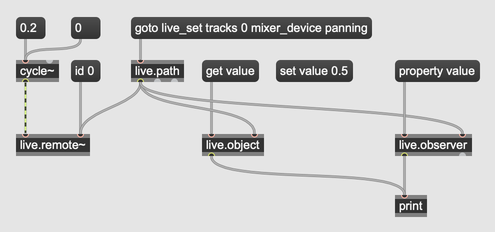
live.path
live.path objects are used to navigate to the Live objects on which live.object, live.observer and live.remote~ are supposed to operate. For this purpose, navigation messages like goto live_set are sent to live.path, which replies by sending an object id to the left outlet.
live.path can also observe the given path, and when the object at this path changes, its id is sent to the middle outlet. This is particularly useful for paths like live_set view selected_track which point to the currently selected track.
live.object
live.object is used to operate on a particular Live object which id has been received from live.path. It allows to get or set properties of the Live object and to call its functions with parameters.
live.observer
live.observer monitors the state of a particular Live object which id has been received from live.path. After telling live.observer which property to observe it recognizes all changes of the property and sends the current values to its left outlet.
live.remote~
live.remote~ receives the id of a DeviceParameter object from live.path and then allows to feed this parameter with new values by sending them into the left inlet, in realtime, without effects on the undo history or the parameter automation, which is deactivated.
DeviceParameter objects are children of Live devices, including Max devices, and also of tracks, like volume and pan.
LiveAPI
The Live API Javascript object is available in code written for the js object. It provides a succinct means of communicating with the Live API functions from JavaScript, incorporating the functionality provided by the live.path, live.object and live.observer objects.
Examples
Here are some examples of accessing Live from Max.
Controlling the volume slider of the selected track
Getting the volume of a track
To get the volume of a track in Live, we first need to find the path to the volume parameter of the track's mixer device.
In the Live Object Model reference, the graph can be navigated starting at the live_set root node. From the Song object, we use tracks to get the list of Track children. We select the second track with 1 (note that indexing starts at 0). We then use mixer_device to get its MixerDevice object, and finally by using volume, we get to the volume DeviceParameter object.
We can now send this path to a live.path with the following message: path live_set tracks 1 mixer_device volume. live.path will give us back id n (where n is an integer), which represents the DeviceParameter object we need. It gives us access to the properties of the mixer device's volume control, like its range (min and max), default value (default_value) or current value (value).
When we send this id to the right inlet of a live.object, we can get the properties of the DeviceParameter object with get messages. By sending get value to the live.object, it will send the current volume value to its left outlet as a number between 0 and 1.
Initializing a path when the device loads
If we want to make sure the live.object is set to the path we specified as soon as the device is loaded, we might be tempted to use loadbang to send the path message to live.path. It is important to know that we need to use live.thisdevice instead, to make sure the Live API is initialized before interacting with it.
Getting the volume of the selected track
In the previous example we hard-coded getting the volume value of the second track. However, if we would like to get the value of the selected track, we can use the selected_track child of the Song View instead.
After finding the selected_track keyword in the Live Object Model reference, we see that it is a child of Song.View. In the graph we see that the Song.View can be reached from the Song object type with the view keyword. So we send the following message to live.path : path live_set view selected_track mixer_device volume. This will send the id of the currently selected track to the left outlet, which we send to live.object.
Knowing when a different track is selected
In the previous example, we got the id of the selected track once. However, if we select a different track, this id is no longer up to date. If we want the id from a path containing a dynamic element like selected_track to stay up to date, we can use the second outlet of live.path.
Hovering the mouse cursor over the outlets over an object will show you what they send out. The second outlet of live.path reads id: follows path. When instead of the live.path 's left outlet we connect its second outlet to live.object, the live.object will be kept up to date, even after selecting a different track.
There is one catch, as mentioned under Notifications. Since the second outlet of live.path sends us notifications from Live, when we connect it to another Live API object like live.object, we need to add a deferlow in-between to make sure the next API interaction is not attempted before the first is finished.
Setting the volume of a track
In much the same way as getting the current volume of a track like above, we can also change the value of a volume fader.
We can add a slider with a range between 0 and 1, connected to a message box saying set value $1. We can then connect this to the live.object as set up above, and now our slider will control the volume slider in Live.
Observing the volume of a track
We might want to get an update in our device whenever a Live user changes a volume slider. For this, we can send the id from the previously set up live.path to a live.observer that has its argument set to the property value. Now, the up to date volume values will be output from the live.observer 's left outlet.
Finally, we can set this value to the slider we created earlier. We now have a device with a slider that mimics and changes the volume slider of the selected track in Live.
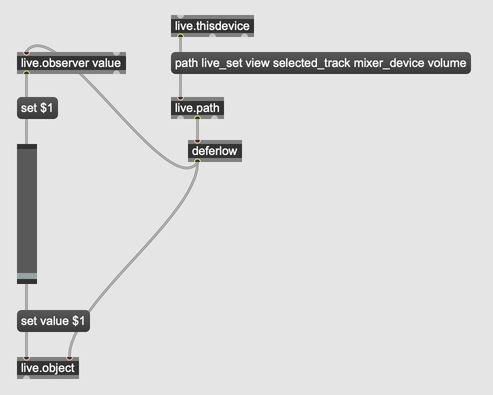
Triggering a clip with MIDI notes
Navigating to a specific clip and triggering it
Apart from children and properties, Live objects also have functions. Looking at the Live Object Model reference, under Clip, in the Functions section, we can find the fire function. To call this function, we first need to refer a live.object to the clip we want to launch. For this, we need the clip's id.
Getting an id is done with live.path. Finding out what path to supply is most easily done by looking at the LOM graph. In the graph, we find the Clip object. To reach it, we start at the Song root node (live_set), go to its list of Track children and pick the first (track 0). Next we go to the list of ClipSlot children and pick, for example, the fourth (clip_slots 3), and finally we navigate to the Clip contained by this clip slot (clip). So the message we send to live.path will be path live_set tracks 0 clip_slots 3 clip.
We send the id output from the left outlet of live.path to live.object 's second inlet. There are no dynamic elements in the path, so we don't need to use live.path 's second outlet. And now that we are ready to launch the clip, we simply send call fire to the left inlet of the live.object.
Adding control of which clip to fire and checking if it exists
We might want to use two live.numbox es to control the track number and the clip slot number that we want to launch. The outputs of the numboxes can be sent to pak and we can swap the hardcoded numbers in the path above with replaceable arguments: path live_set track $1 clip_slots $2 clip.
Of course, with this approach, the user of this device will be able to select tracks or clip slots that don't exist in the Live set. To show a toggle that is on when the selection exists and off otherwise, we can use that id 0 is output for paths that don't exist.
Finally, to make this a functional device, we can place this patch in a MIDI effect and use notein to trigger the selected clip. If the velocity is not 0, we know a note on comes in. So then, if the selected clip exists, we send call fire to it.