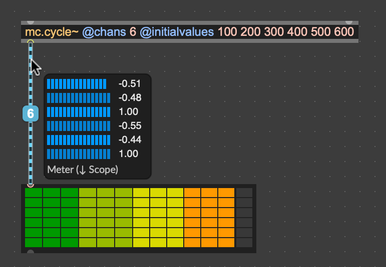MC Visualization and Probing
Multichannel signals can be visualized using the following objects:
-
meter~ - standard LED-like metering
-
levelmeter~ - VU metering
-
number~ - displays the numerical value a signal
-
scope~ - oscilliscope-like signal display
-
spectroscope~ - displays the spectral content of a signal
Selecting a Display Channel
The number~, levelmeter~, scope~ and spectroscope~ objects will adapt to show all multichannel signals, but will only display or foreground one channel at a time. Use the channel display selector to bring one of the channels into focus.
- Click on one of the channel display selector indicators to switch to the chosen channel.
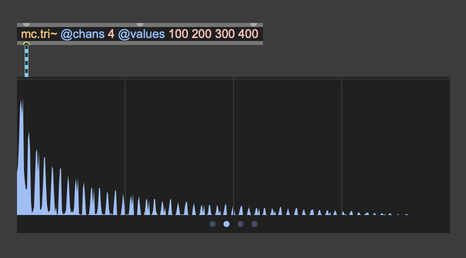
The scope~ and levelmeter~ objects have an inactivealpha attribute that controls the relative brightness of unselected channels.
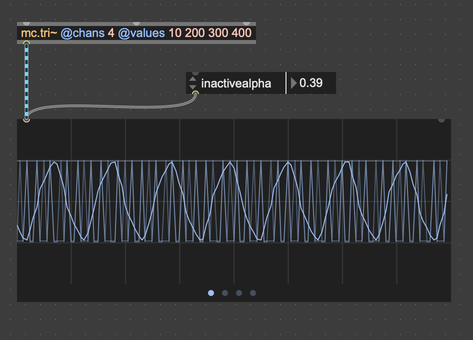
Signal Probing
The Signal Probe works with MC signals.
-
Enable Signal Probe in the Debug menu
-
Move the cursor over a multi-channel patch cord to view the signals it contains:
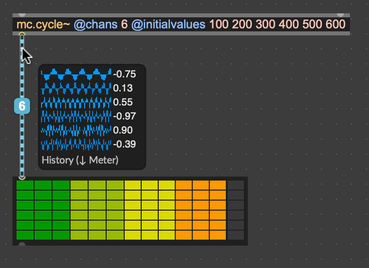
- Press the down-arrow key to switch to one of the alternative displays: